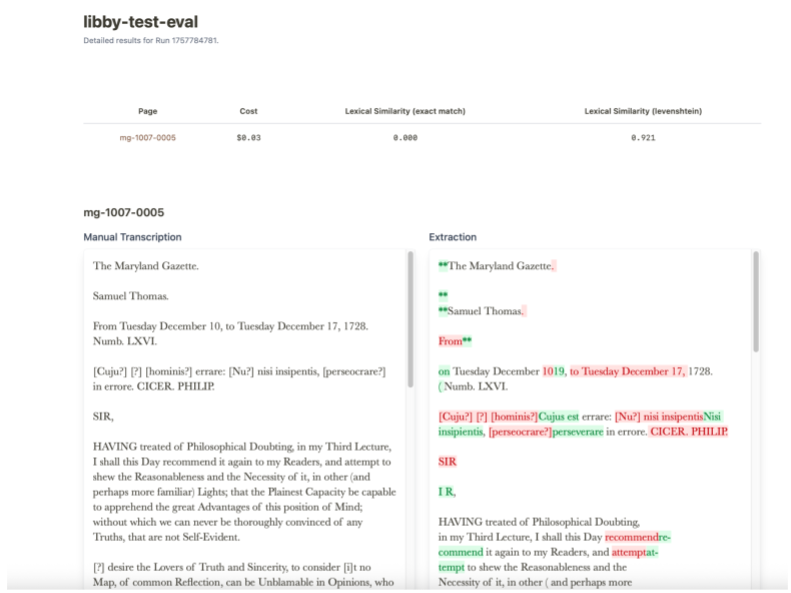Overview
Overview
This overview guide will walk you through Videlicet from setting up a manual transcription all the way through to evaulating differences between a manual and AI transcription.
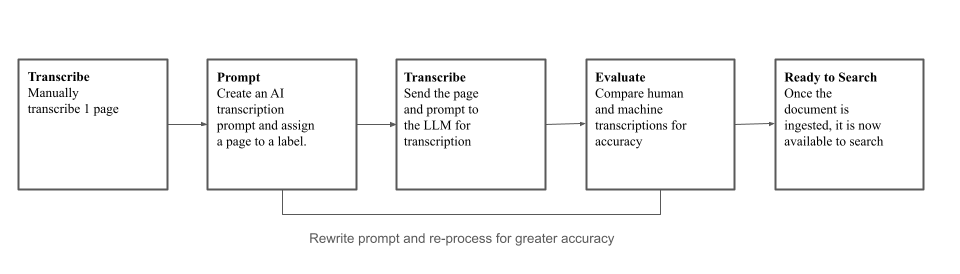
Manual Transcription
Transcribe a document manually in the transcription screen:
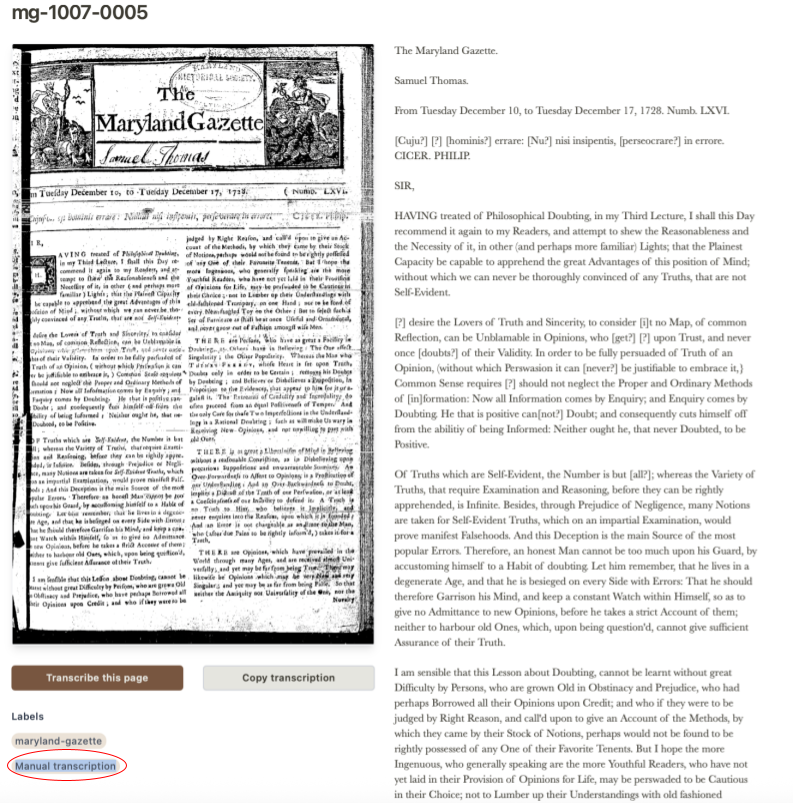
Prompts and Labels
Create a new prompt or update an existing prompt:

Create a new label or add your transcription to an existing label:
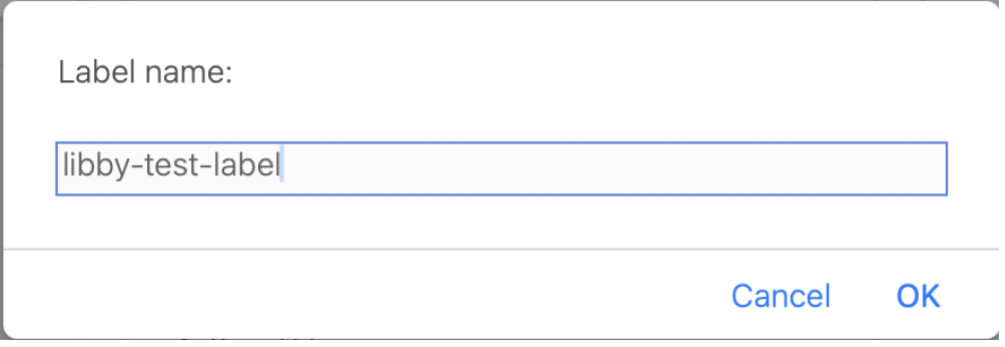
Add the transcription page to your label:

Ensure your prompt has the correct label and LLM (Flash). Save and run the prompt. It will show in the upper right hand corner that it has been submitted for processing.
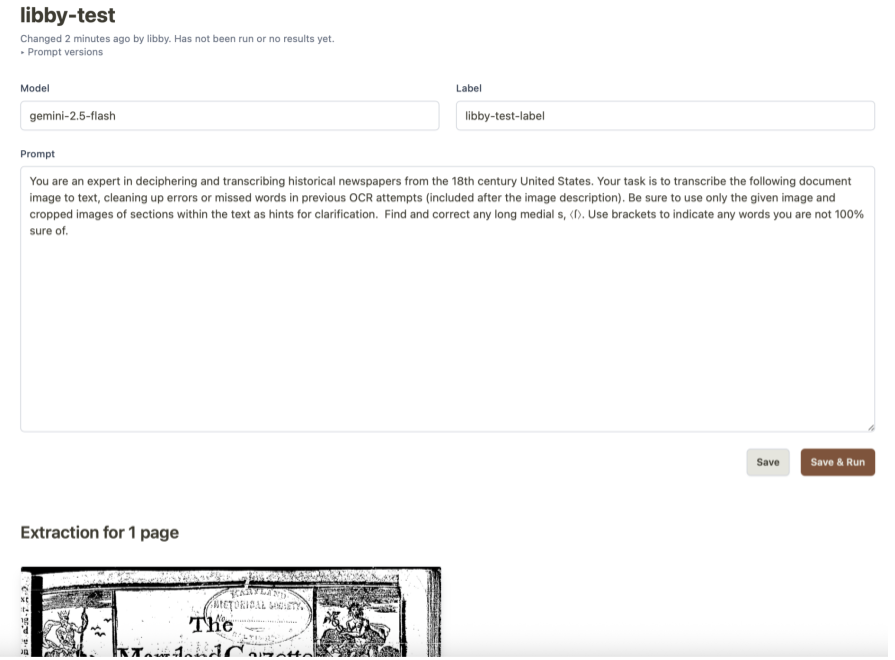
WAIT until the transcription refreshes. Do not continue to resubmit the job. The transcription will be refreshed automatically. If you’d like to check the status of the job, go back to the transcription page and view the job queue found on the top of the page:
This job queue shows that there is one page currently processing a transcription:
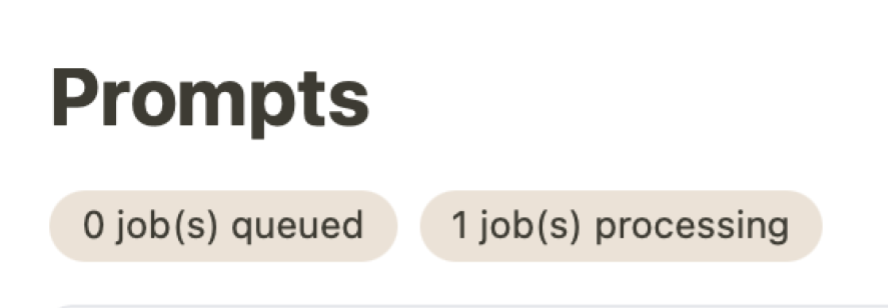
This job queue shows that all jobs are complete:
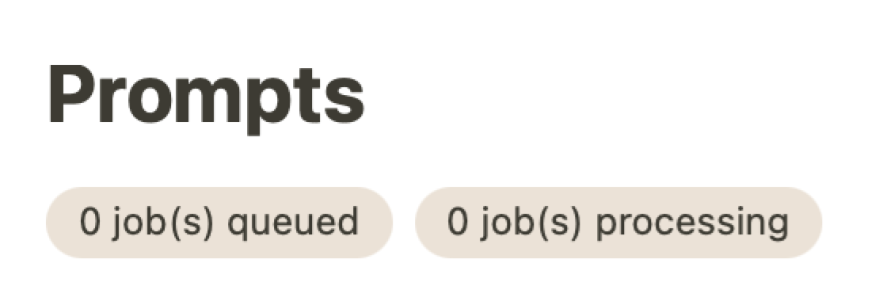
Once the job completes, it will appear in the prompts screen next to the original page:
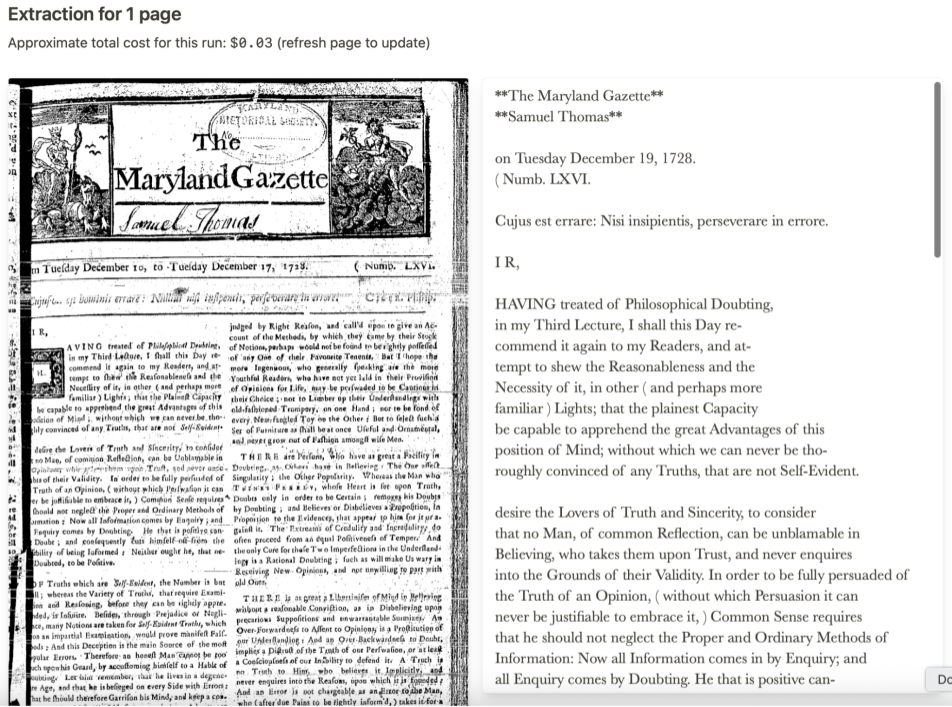
Evaulations
To gauge the accuracy of the transcription, create an evaluation. You can create a new evaulation or use an existing evaulation:
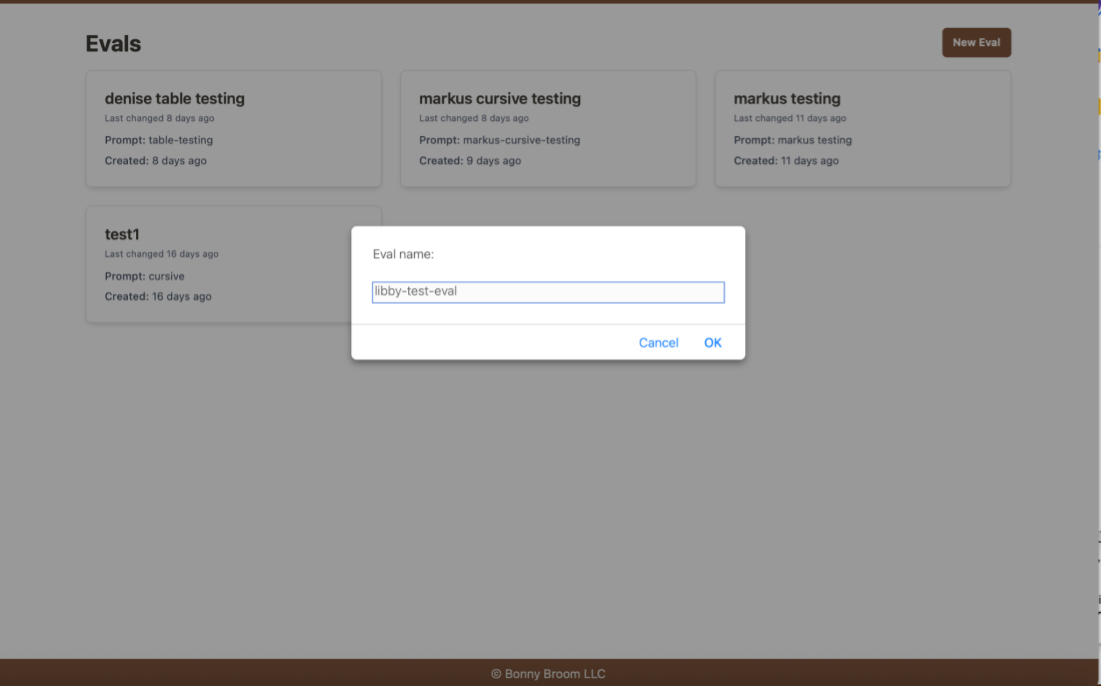
Select the extraction that you would like to use. An extraction is an AI generated translation of a page that also has a manually transcribed page:
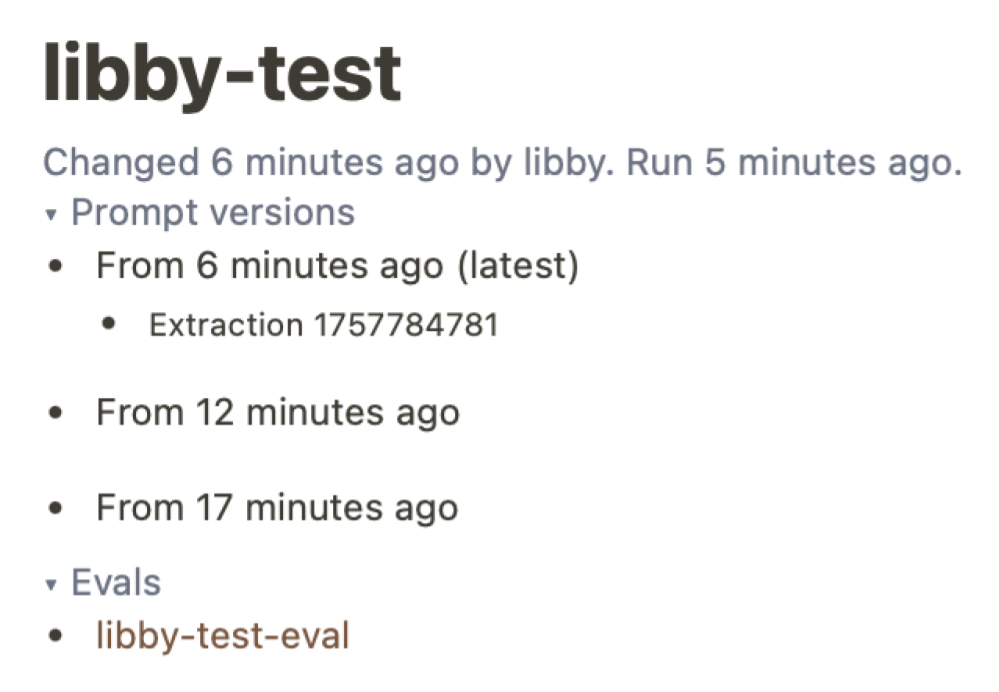
Select the scorers you would like to use for the evaluation. Save, and then press the Evaluate button to run the evaluation:
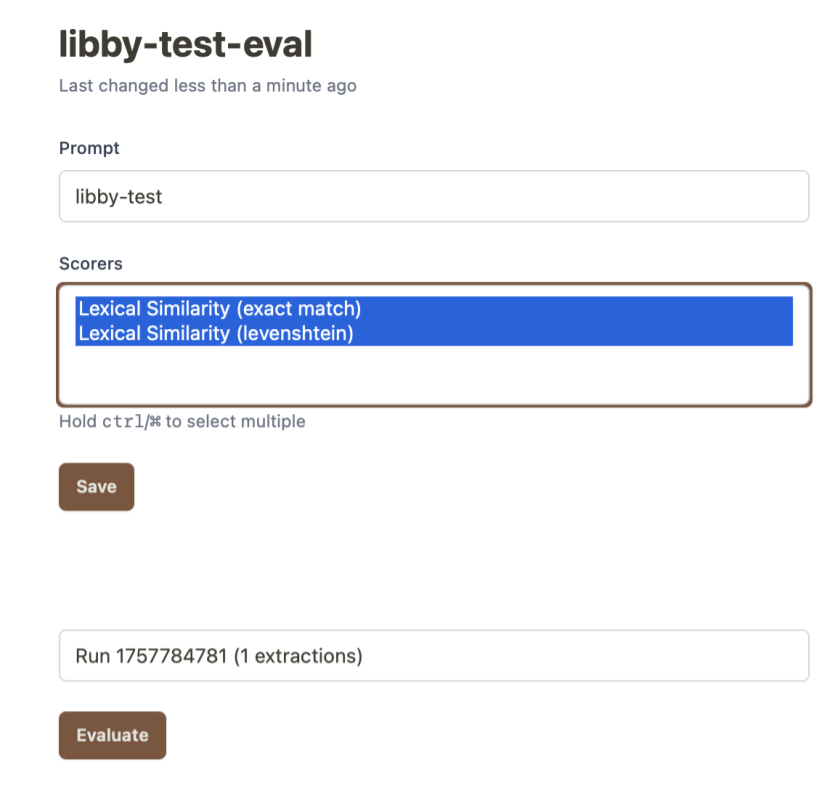
You will see evaulation score. One score indicates exact match for the entire page, which for historical translations will usually be “0”. The other score indicates Levenshtein distance. In this case, it shows an accuracy of 92%:

Click on “See results” to show the manual transcription side by side the AI transcription. the highlighted words show differences between the manual transcription and the AI transcription and what it takes to get from the manual transcription to the results of the AI transcription. Red indicates words or objects removed, and green indicates what the LLM added that was not there with the manual transcription.